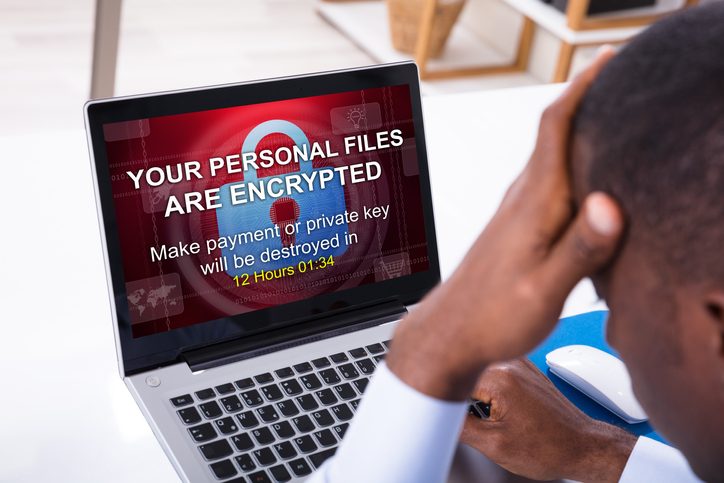Quick Tips to Save Your Computer from Ransomware
Are you struggling to remove vicious ransomware from your computer? These quick tips will help you (safely!) access information on your computer and get back online in no time.
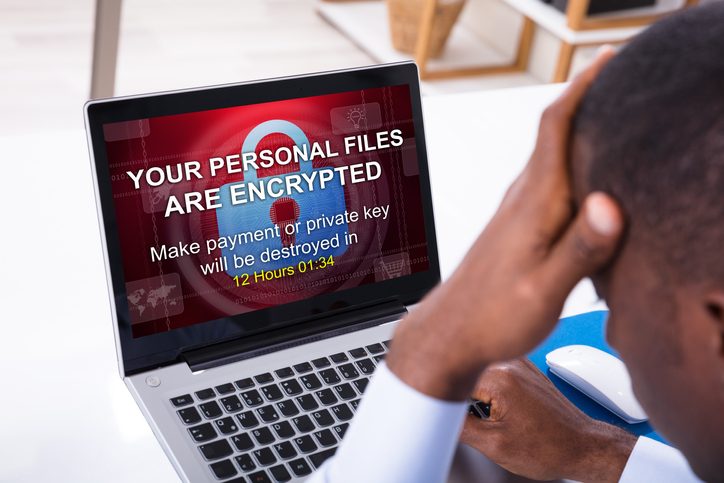
You’ve heard about ransomware attacks, but never thought it could happen to you. That’s the beginning of the story that IT professionals around the world are hearing from users — business users, individuals, schools — there are no “safe spaces” when it comes to the ability of cybercriminals to wreak havoc on your technology. There’s always the option of paying the ransom, but this path is fraught with dangers. If the attacker doesn’t issue you the unlock code for your files, there’s no Better Business Bureau to report them, you lose the money you paid and will still need to work with professionals for ransomware removal. Understanding the three key variants of ransomware is the first step to potentially rescue your computer.
Three Main Variants of Ransomware
Ransomware is often classified into three main types:
- Scareware, when a bogus antivirus screen pops up on your computer, letting you know that there are “many issues” and demanding money to remove the detrimental files. This is the easiest variant to resolve.
- Lock-screen viruses are a more advanced attack and can be quite frightening. With this type of ransomware, you might be presented with an official-looking screen that you cannot navigate away from with details on sending money securely to remove the lock.
- Advanced ransomware physically encrypts your files as well as locking access to them. It can be significantly more challenging to remove this type of ransomware without paying the fine. One example is Ryuk, where data recovery by professionals has only been successful approximately 3% of the time.
PC Rescue and Recovery Tips
While the other sure path to success is to work with a local technical professional to get everything up and running securely, you may be able to run through these tips and release your PC from the hostage situation.
- Enter Windows’ Safe Mode and utilize on-demand anti-malware scanning software such as Malwarebytes.
- If your anti-malware software isn’t successful, your next option is to attempt to restore to a point in time when your computer was safe and free from infection. You can complete this task by shutting down your PC completely. For Windows 7: Restart your computer, pressing the F8 key repeatedly and then selecting “Repair Your Computer”, log on and select System Restore. For Windows 8, 8.1 or 10: Hold down the Shift key, select Restart which will reboot your computer to the recovery screen. From there, you will select “Troubleshoot” “Advanced Options” “System Restore”.
- If your system restore attempt is unsuccessful, your next option is to attempt running anti-malware software from a USB drive or bootable disk. The following trusted vendors have solutions available: Bitdefender, Avast, Kaspersky, Norton and Sophos.
The final step in the recovery process often involves finding your lost files and attempting to restore any additional systems settings that were lost during the process.
Ransomware recovery is a pain at best and very expensive at worst. A strong defense is your best option and installing a strong anti-malware and antivirus software package will help repel the vast majority of attacks before they can take hold. However, the only sure-fire method of ensuring you don’t lose anything in a ransomware attack is to create full and complete external backups. With ransomware attacks surging 77% in 2019, there’s always the possibility that you will never retrieve your priceless memories and private files without a solid backup plan in place.