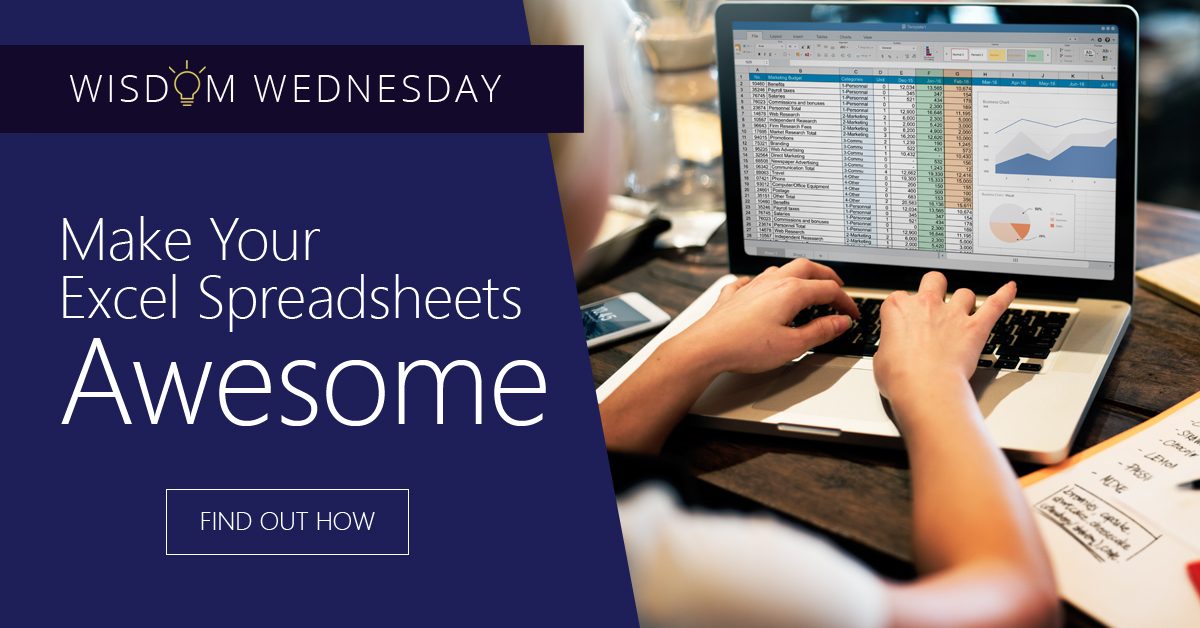If you are giving a presentation and part of it involves a shared display or handouts of a spreadsheet what can you do to keep the group awake? Let’s face it, Microsoft Excel is an excellent tool for organizing and manipulating statistical data, but when sharing your spreadsheet with others, your spreadsheet has to be interesting and informative.
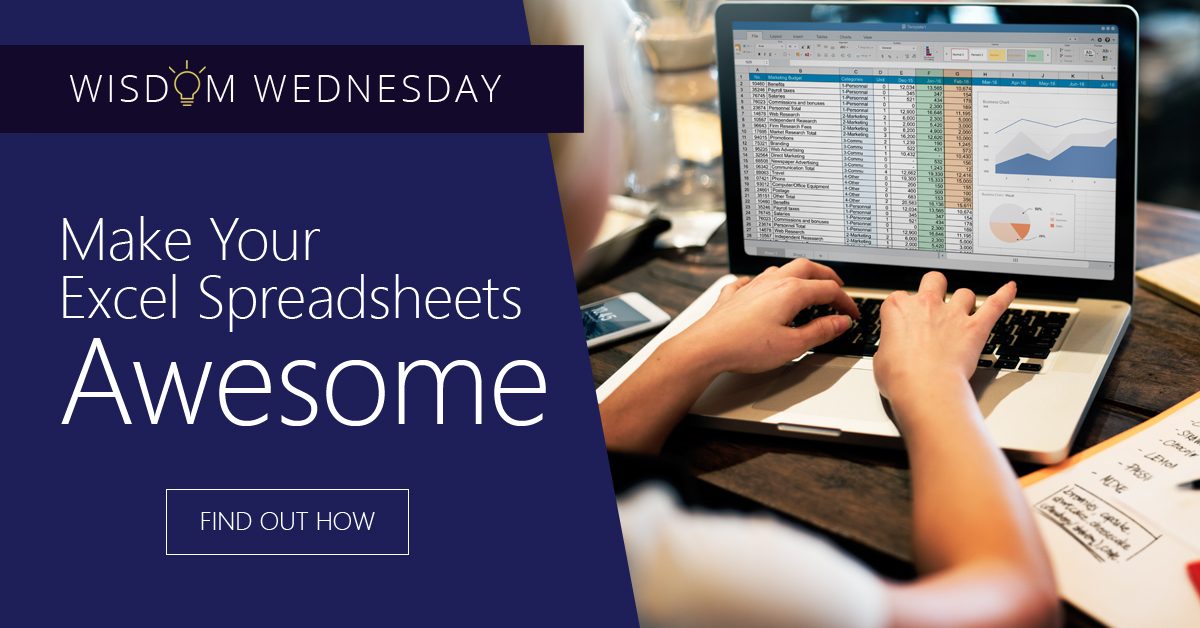
How Do I Get More Information into an Excel Spreadsheet?
Before you get more information into your spreadsheet, make sure that a spreadsheet is a right tool for the job. More often than you might think, we use spreadsheets inappropriately. Would an Access database work better? Should you use PowerPoint for your presentation.
If you have decided that Excel is the right vehicle for your presentation, include a text document that is a “welcome” or “about” for the Excel document. This keeps you on track and reminds others what the purpose and mechanics of the spreadsheet are.
While it’s true that most of the spreadsheets we use in our careers are for our own consumption, it is a good practice to talk about your spreadsheet with others. Find out what features they like and which they don’t favor. If you work collaboratively with others in your organization be generous with credit and be sure to mention their names in the about or welcome document.
PivotTables Help (A lot)
PivotTables are important as they take tables of data, often with hundreds if not thousands of rows and help you and others understand the data by summarizing them by the column fields.
For a PivotTable to operate correctly it has to be set up in a certain way; each column needs to contain the same kind of data that is in a “raw” state – that is the data has not been processed yet. The following are some advantages associated with using PivotTables in Excel:
- Simplicity
- Speedily produced
- Multiple dimensions – you can sort data by row or by column
- Allows for interactive analysis
Appearances Do Matter
Your Excel Presentation can be exciting and visually stimulating. Following are some tips that help you accomplish this.
- Consistency: Your spreadsheets will be easier for others to understand if you use only one font, bold headings for data groupings and formulae, distinct shade categories of data (for example shade raw data gray and results in green) and analytical comments should be in italics.
- Create a Logical and Natural Flow: This is done by using the order of Worksheets and the layout of calculations and data to read left to right and top to bottom. An excellent Excel presentation takes the reader through a story – from inputs and assumptions to calculations and finally the results.
- I Want Highly Informative Excel SpreadsheetsMake Data Relevant: To be more informative, an Excel spreadsheet presentation needs to have relevant data and analysis stand out. To do this, try to downplay the non-data elements of your tables and graphs. While you might create axes and gridlines the same color, make them paler than the data points.
ComputerHelpLA in Los Angeles is your best source for tips, tricks, and hacks as well as news relating to the latest advances in technology. [Phone} or info@computerhelpla.com us today.