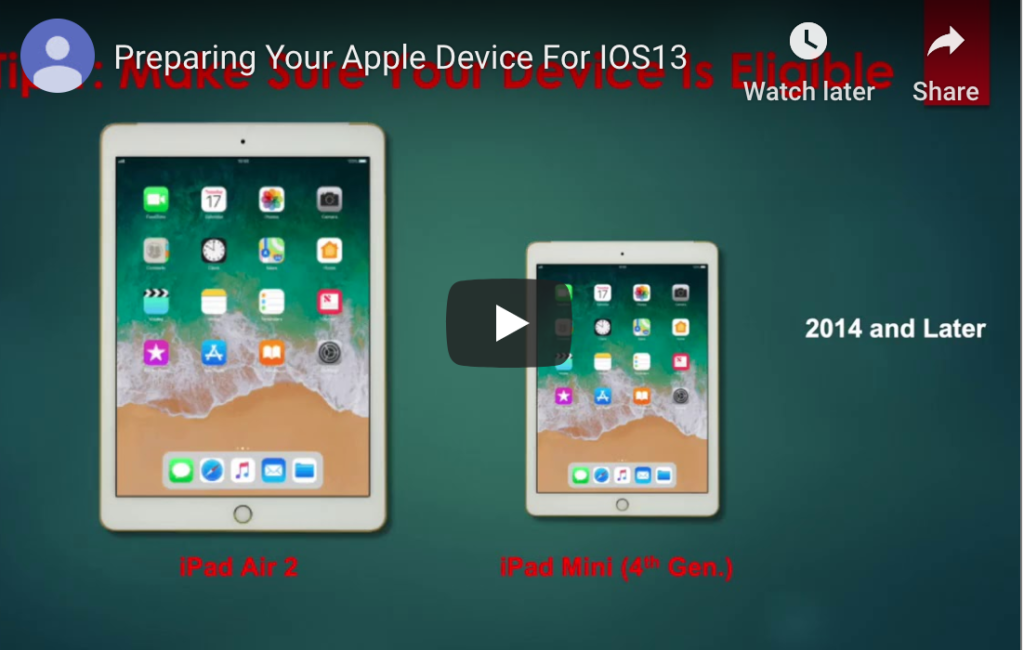Are you excited about all the new iOS 13 features like Swipe to Type and Improved Dark Mode? Before you install, make sure your device is ready for iOS 13.
What’s New in iOS 13?
Haven’t updated to iOS 13 yet? You have some great new iOS 13 features to look forward to like:
- Dark Mode – With all the discussion about blue light and the sleep-cycle-impact of viewing a device too close to bedtime, Apple recently released dark mode that eliminates the harsh white light on your screen, replacing it with a dark backlight. In addition, many will find reading on a dark background easier and you’ll experience less eye strain in general.
- Swipe to Type – Apple is finally catching up on this one. This has been a feature on Android for 10 years. But we all know Apple is never one to follow. This feature may take some time to learn but can save time. It allows you to swipe rather than “press” letters to type. But don’t worry, you’ll have options until you’re ready to relearn typing.
- Updated Apps – You’ll also see some great smaller updates to apps like Reminders, Maps, Photos and more
- New Voice for Siri – Apple chose Siri’s original voice after extensive testing. People found in calming and reassuring. But it’s time for a change. Now, instead of a computer-generated voice, “Siri” will respond with actual audio from voice actors. Because the voice is now “Human”, you’re less likely to encounter those funny pronunciations that become tell-tale signs that we’re not hearing a human talking. As AI technology advances, we can certainly expect computer-generated voices to get the nuances of human language right. But for now, it seems, human is the way to go.
- Privacy and Security – Privacy and security continue to be a top concern for Apple. So you’ll see several behind-the-scenes and in the foreground features that make you safer.
- iPad iOS – For the first time, Apple’s also releasing an iOS specifically for iPad to enhance use. One of the long-awaited features is “slide and split” that will improve your ability to view and work in two web pages or apps with both viewable on the screen at once. Most of us in business who use iPads know how important this feature is and how frustrating and productivity-killing it can be with split screen is either unavailable or doesn’t work well on a device. So this is great news. In addition, they’re adding a full page markup for iPad and more.
Now, on to preparing for iOS 13.
1. Ask: Is My Device Eligible for the iOS 13
The first step to getting ready for iOS 13 is to check to see if your apple device is compatible. And if it isn’t, these new iOS 13 features, in addition to many of the newer capabilities on iPhone X series or the newly released iPhone 11, may finally convince you that it’s time to upgrade to a new model.
In order to enjoy these new updates you’ll need:
- iPhone 6S, 6S Plus, or later
- iPad Air 2 and iPad Mini, or later
These came out around 2015. If you have a 6S, etc, this gives us a good idea about which devices will be compatible with future major updates and you may want to consider upgrading in the next year so that you’re ready for the next iOS. Technology changes fast and often you don’t know what you’re missing out on.
2. Delete Apps You Don’t Use
Updating your iOS is a great time to cut the fat. So delete apps you rarely use.
Remember, they’re still yours. And you can download them for free again if you need them later.
Feeling overwhelmed by the amount of junk on your device? Follow the steps to find out what you’re not using.
- Go to Settings.
- Click iPhone storage.
- See when you used each application last.
- Click on the oldest ones and delete.
3. Make Sure iCloud Backup Is On
Finally, don’t make the mistake of not backing up your phone before an update. You could lose everything, including spreadsheets, files, photos and more.
- Go to Settings.
- Click your name at the top.
- Visit iCloud.
- Scroll down and make sure it’s “on”.
If it was off, wait several hours to install the update. Ideally, wait 24 hours to be sure. This gives the Cloud an opportunity to backup your device so that when you upgrade everything is there.