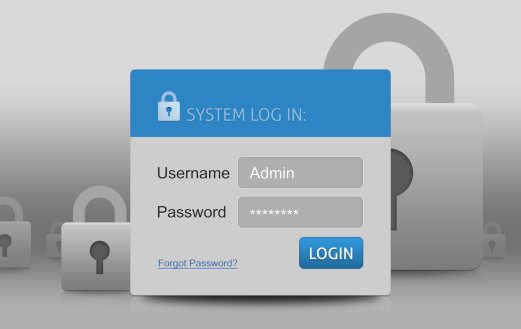Try a Clean Install With the Media Creation Tool
With the free Windows 10 upgrade ending on July 29, many users are scrambling to get their foot in the door before the deadline. Between constant assaults of nagware and various other popups reminding users of their options—combined with the post-July 29 $120 price tag for the paid version—Windows 7, 8, and 8.1 users are understandably ready for some relief.
But what happens if you upgrade and the nagware, bloatware, and assorted file corruption and other junk upgrades with you?
A Clean Install Can Solve Your Upgrade Problems
If you’ve gone through the upgrade or you’re still considering it, a Windows 10 clean install done by a professional might be a better way to solve your nagware and bloatware problems—or avoid them in the first place.
If your upgrade wasn’t all it was cracked up to be, it could be because an automatic upgrade attempts to keep all files intact—including junk and corrupted versions of files you may not even know exist. By running a clean install with a properly backed up version of your important files and folders, you can get rid of the junk, refresh, and speed up your computer during the upgrade process. Microsoft’s forced upgrade simply can’t offer that kind of customization.
Windows Announces New Windows 10 Anniversary Update
If you already have Windows 10, you can expect the second major Windows update around August 2. On that date, any computer with Windows 10 will automatically download and install the Anniversary Update. If you run the Pro or Enterprise version you can choose to delay the upgrade if you wish.
Here’s What to Expect With the Anniversary Update
You probably won’t notice many of the features and settings changes during this first update, but you will likely notice changes to the interface. The Start Menu is one of the bigger items, as it is supposed to receive a complete design overhaul—while retaining the same functionality.
The new Microsoft Edge browser that was introduced along with Windows 10 should have access to support, extensions, and add-ons, including Amazon Assistant, AdBlock, Adblock Plus, Pinterest, and LastPass.
Windows Hello, the new biometric security feature that accompanied Windows 10, allows users to rely on face recognition and finger scanning techniques to log into apps and websites—and this, too, should receive some updates this first go around.
Cortana, the Siri-equivalent of Apple devices, will receive some polish during this newest upgrade as well. According to industry experts, Cortana gets a bit smarter, more accessible on the lock screen, and with smartphone integration capabilities that she didn’t have before.
Anniversary Update Gets Brand New Windows Ink and Security Improvements
If you have a supported touch screen and a digital pen, this new upgrade feature will allow you to hand write notes and sketch with better functionality.
You’ll get some useful security and Settings improvements too. Windows Defender will now allow you to schedule automatic quick scans with the free antivirus software that came with your upgrade. The old Control Panel will offer better search functionality, and the brand-new Active Hours feature will allow you to set the hours you regularly use your PC so Windows doesn’t install and restart your computer during that time frame.
Of course, to get all of this functionality along with the newest Microsoft features, you’ll need to upgrade—or if you’re still running Vista or XP, you’ll need to buy a new computer. If you’re running Windows 7, 8, or 8.1 you are eligible for the free upgrade until July 29—but time is running out, and after the expiration, you’ll be faced with a $120 bill to get Windows’ newest features and security enhancements.
Don’t Try This at Home…But if You Must, Here’s How
If you’re considering taking the leap to the Windows 10 upgrade, a clean install—preferably one carried out by a professional—will offer the most comprehensive upgrade available without dragging along all your baggage from your previous operating system. If you’d like to attempt the clean install yourself, you can find the instructions here.
ComputerHelpLA is your local Windows 10 upgrade expert. If you’re considering making the leap to Windows 10, let us help refresh your computer with a clean install free of corrupted files, nagware, and bloatware. Contact us at (310) 893-0878 or send us an email at info@computerhelpla.com for more information.