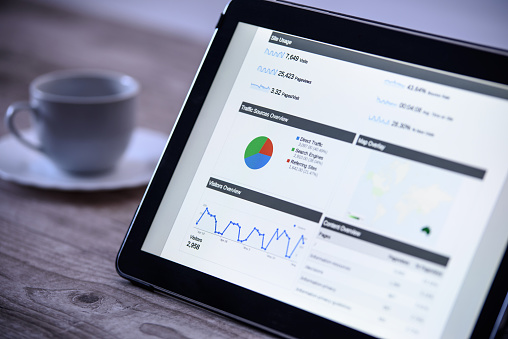Making your website work for you involves much more than a polished design on your dot-com, but will it earn you a profit? Here’s a hint: Google can help you.
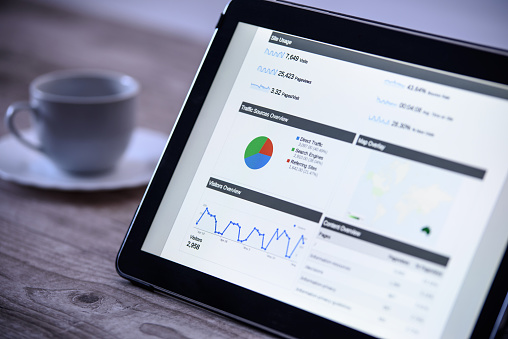
You’ve done it; you’ve made the leap. Your idea has become a reality, blossomed into a company, and you’ve designed a website.
Now what?
How effective is your website? More importantly, do you understand what makes your website effective? By “effective”, we do mean profitable. If you were asked what the most popular element of your website is, would you be able to answer? If you aren’t able to answer these questions, why haven’t you added Google Analytics to your website yet? You can’t afford to wait any longer!
Google, the most trusted name AND the de facto authority in all things search engine-related, offers its Google Analytics service to help you understand just how your website is working for you – and where it’s not. Google Analytics gives you unbelievable insights into ways to make your website working smarter AND harder. Did we mention this fantastic tool is free?
What are you waiting for?
To start, you add a snippet of code text to your website’s source code and begin tracking everything you could ever want to know about anyone who comes to your website. We understand the phrase “source code” might sound like a foreign language to a lot of readers, but we promise this is painless – and Google makes sure to provide easy-to-follow video tutorials that aid anyone in getting started.
Getting started is simple:
- Set up a Google account. If you already have one, just sign in
- Set up a web property:
- Click “Admin”, then choose the account if you have more than one
- In the “Property” column, click “Create new property”, and select “Website”.
- Enter the full URL, including the “http://”.
- Choose your Industry category, Time Zone, and click “Get Tracking ID”.
That’s it – you’ve now created a Google Analytics account and retrieved your Tracking ID snippet! How do you add this to your website? Your tracking code snippet will look something like this, but ‘GA_TRACKING_ID’ will be your tracking ID, and often looks like ‘UA-XXXXXX-1‘:
window.dataLayer = window.dataLayer || [];
function gtag(){dataLayer.push(arguments);}
gtag(‘js’, new Date());
gtag(‘config’, ‘GA_TRACKING_ID’);
You’ll add this code snippet to each page of your site you want to track right after the opening tag on each page. Once this is in place, Google Analytics typically takes about 24 hours to being reporting traffic, though a quick visit to your website in a new browser tab will register your visit in Real-Time reports, thus eliminating your need to wait 24 hours and potentially waste an entire day (of profits).
A few items to remember as you start using Google Analytics:
- Reports are unable to show website traffic history prior to set-up on your website.
- Brand new websites will take time to “ramp up” in search rankings, and may limit search traffic coming to your site immediately. New sites can take up to 30 days for Google to index, but there are ways to expedite this if you’re willing to take a few quick steps. The fastest and easiest is a simple request form submitted to Google.
Take Google Analytics for a Spin
We recommend paying attention to a few key areas at first.
- How is your traffic finding you? Google Analytics labels this “Acquisition”, and the main ways are:
- Referring sites: These are sites that have sent visitors to your site from another site.
- This is the full list of your new best friends.
- Organic: This is traffic that has discovered your website through search terms, “keywords”, that visitors are typing into search engines and clicking links that bring them to your site – your favorite “freebie”.
- Direct: This traffic is entirely made up of people that come straight to your website as if they clicked on a shortcut or typed your URL into their browser bar.
- What do visitors do once they find you? This is “Behavior” in Google Analytics terminology:
- See the entire visitor journey.
- A key metric here is the Bounce rate; when a visitor lands on your site but then immediately closes the browser tab or window, or clicks the “back” button, this is registered as a “bounce”. The lower the bounce rate of your page or website, the better your site engages with your audience
Do you have a social media profile? While this is a critical marketing channel, it’s also a great opportunity to take Google Analytics for a test drive. Using a social media post that includes a link to your website, you can see the corresponding traffic within GA and determine the effectiveness of post content, and correlate Facebook reach to website visitors.
New Traffic Pattern Ahead
Over time, you’ll begin to see patterns, and note traffic spikes and dips as well as begin to predict traffic. Leave the visitor wanting more from your site with each page. The desire to see more will earn another click.
Which pages of your site are most popular? Go to Behavior -> Site Content -> All Pages, and see every page of your site and its corresponding traffic metrics. These can be sorted however you choose.
- Want to see visitors resulting from social media but only those based in England? Want to see referral traffic AND their corresponding top destination pages? Add the Secondary Dimension to this view and see how visitors landed on each page or by which channel for an even clearer picture of your site’s performance.
Pay close attention to pages with high bounce rates, and the landing pages and exit pages. A bounce rate, as described above, is a wasted opportunity because the visitor isn’t engaged. A landing page is where traffic enters your site; adversely, exit pages are where traffic exits the site. Landing pages can be an indicator of external links that point to your site, and optimized accordingly, can attract visitors to continue to additional pages.
Google knows they have an incredible tool for websites, and won’t give everything away for free. At some point, you’ll encounter the most dreaded words for any Google Analytics user: “not provided”. Typically, these are enclosed in parentheses, “(not provided)”, and will come to represent the largest chunk of your traffic. These are visitors who are logged into their Google account while visiting, and Google restricts information shown to protect the privacy of Google account users. The good news is that Google will share more details with you – if you upgrade to a paid Adwords package or premium analytics account. A closer look at keywords will help with organic traffic, and perhaps a paid boost on your most effective keywords will “up the ante”.
A few more key features in Google Analytics we recommend trying out:
- Behavior Flow – Flow charts that give you a high-level overview of popular patterns
- Events – If your end goal is driving traffic to another site, like Facebook or Etsy, where you have limited reporting, Events will let you see how many times a set clickthrough is utilized, like a button to take a visitor to the Facebook page.
- Conversion Goals – You establish a set of criteria that you define as a “conversion”, like signing up for an email newsletter or following the sales funnel completely through the checkout process for a purchase, and the conversion goal will give you insights about the transaction.
- Audience details are best “guesstimations”, based on generalizations and cookies. Never assume that this information is 100% accurate, but it will be a good indicator.
Understanding your audience is the key to knowing what makes them “tick” – and what makes them open their wallet. Once you start actively using Google Analytics and tailor your site for search engine optimization, it’s amazing what doors may open for you.